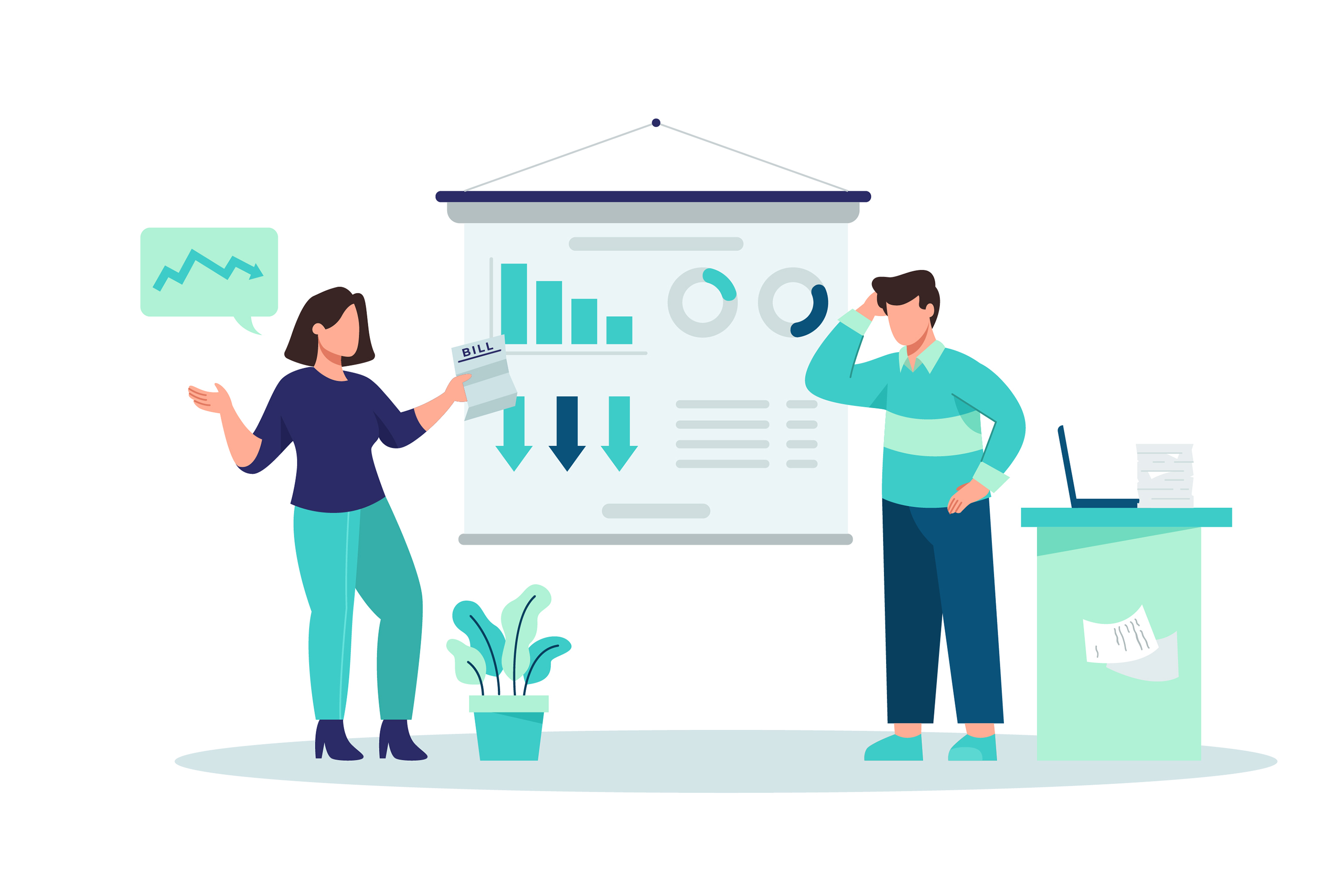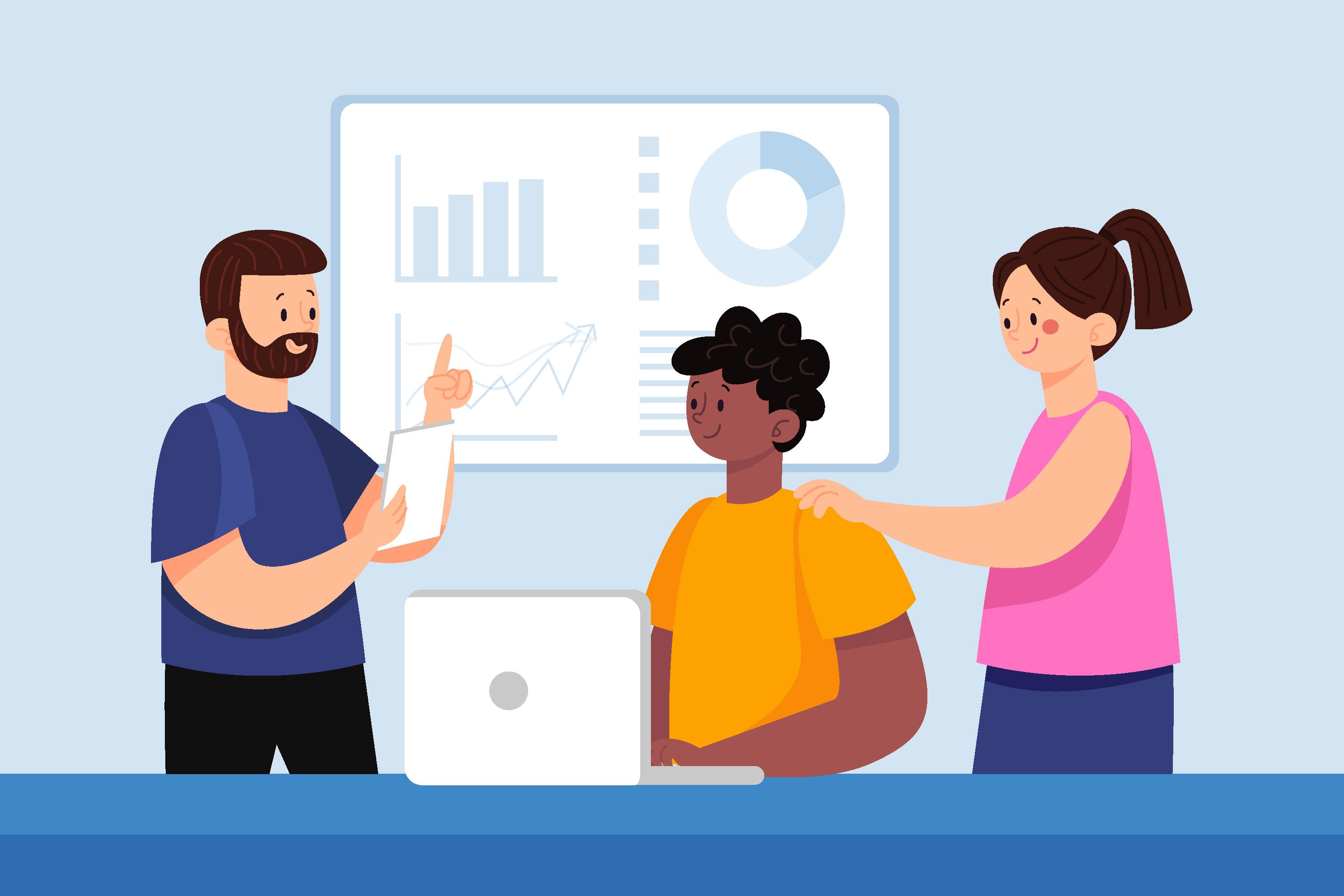How to narrate PowerPoint presentations more effectively? Check out this guide and learn how to level up ordinary PPT presentations with AI today!
You’ve already spent hours perfecting your PowerPoint presentation. So, why does it feel like it’s missing something? It doesn’t have a voice!
No matter how visually stunning your slide show is, it feels like a “dud” without your voice.
Narrate your slides transforms static (and even animated) visuals into dynamic stories to make your PPT presentation clearer and easier to follow. More importantly, your presentation will be more engaging.
Traditionally, you’ll record your voice in PowerPoint. Today’s technology offers something extra.
There’s never been a better time to make your slides speak for themselves, from built-in tools to innovations like AI video generators.
Why Narration Matters
While narrations in PowerPoint slides are crucial in conferences and classrooms, their value extends beyond these locations.
First, it’s essential for remote teams that cannot always gather live to build and strengthen their brand identity.
Narrations in PowerPoint presentations are crucial for asynchronous learning, where viewers (students) watch on demand (especially when using AI talking avatars for educational purposes).
It’s also great for making exceptional, deal-guaranteeing marketing pitches, especially sent to clients who prefer “watching” over reading (that’s how marketers stay miles ahead).
Narrated PowerPoint presentation slides are also ideal for audiences who learn more effectively by listening.
Adding narration ensures your message doesn’t get lost in bullet points. At the very least, you’ll feel more confident about your audience actually retaining your presentation than merely skimming it.
How to Record Narration in PowerPoint
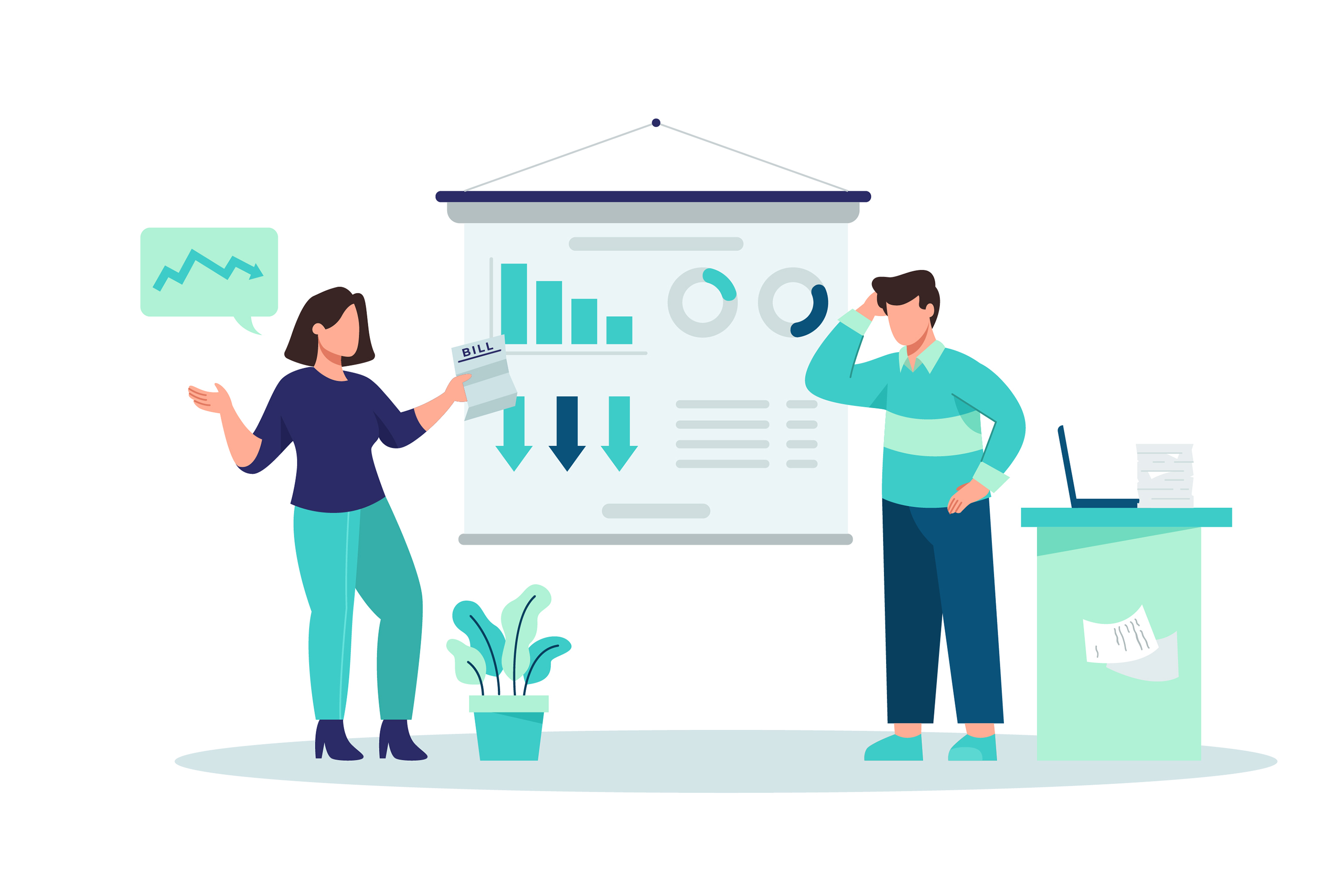
Given that narration can bring many benefits to your PowerPoint slide, a more crucial question is how to do it.
Step 1: Get ready with your script.
You can start with notes for each Microsoft slideshow slide to keep narration tight. Unsure about what to say? You can always use AI script generators to give you killer scripts.
Step 2: Check your mic.
What’s the use of a stellar script if you don’t have a good-quality microphone for such a purpose? You’ll never want your narration to sound muffled, would you?
Step 3: Access “Record Slide Show.”
Navigate to the tab “Slide Show” and look for “Record Slide Show.” Click it.
Step 4: Record your PowerPoint narration.
Speak as clearly as possible (Pro tip: You might want to practice before recording). Ensure to speak slide by slide. Of course, you can always pause, skip ahead, or even re-record.
Step 5: Preview and edit.
Check your work and rewind all PowerPoint presentation slides for timing. Are the words clear? Tweak your slides as needed.
Step 6: Save and export.
Don’t worry. PowerPoint saves your slides for a presentation, complete with the narration.
Pro Tip: Please keep your narration conversational and don’t just read the slide. Expand on it. That’s where good storytelling matters!
Smarter Ways to Narrate PowerPoint Slides
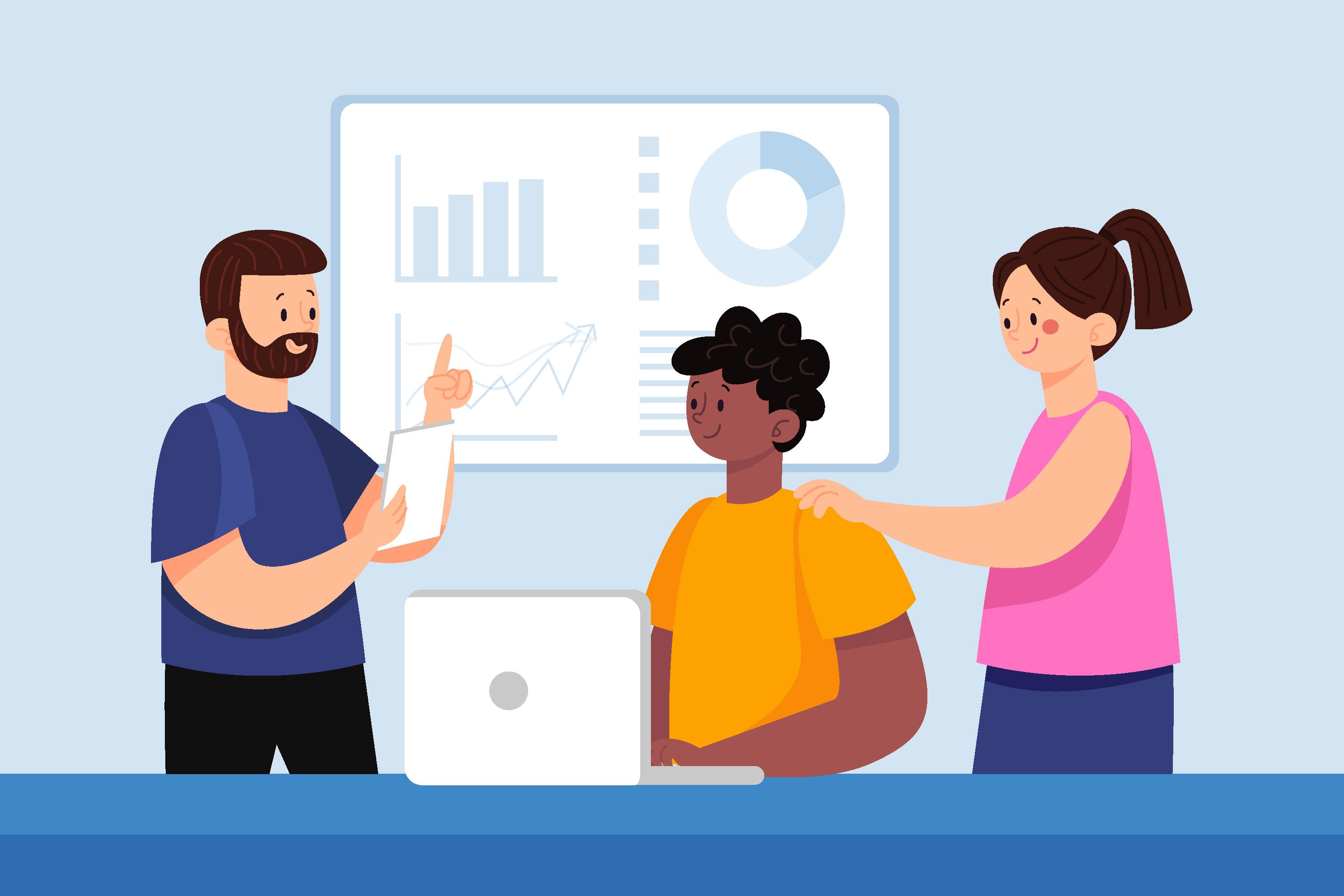
Now you know the traditional way of adding narration to your PowerPoint presentations. It’s time to take it to the next level. Moreover, let’s face it, not everyone enjoys recording their own voice (especially if you don’t have the Morgan Freeman or James Earl Jones-esque voice).
Puppetry AI makes it possible to create professional, polished narration for slides for PowerPoint without ever stepping up to a mic. You can lean on tools that animate digital presenters instead of stumbling over words.
For instance, AI talking heads can be exceptional tools. They are virtual presenters lip-syncing your script (as if you were the one “speaking”). Talking heads elevate presentations as effectively as they do digital content.
If you have a business, a talking avatar is perfect. You can use an AI avatar generator to create a digital representation embodying your brand personality. It delivers content consistently, too!
AI avatar generators can help you create custom avatars to represent your identity. Not a fan? How about a lookalike version of you for virtual presentations?
Each of these tools pairs well with PowerPoint. They turn a silent slide deck into a narrated presentation that feels “more alive.”
When to Use AI vs Manual Narration
So, when should you stick to your own voice? When should you lean on technology?
If you want to emphasize authenticity (like live webinars or client pitches), go for manual narration. Your ace is your personality to build (and strengthen) trust.
Meanwhile, AI-powered narration is an excellent choice if you want consistent and speedy results (especially when using an AI video generator). You’ll never worry about accommodating different audiences across cultures (and languages), too!
Regardless of your choice, thoughtful narration produces a PowerPoint presentation that truly speaks to your audience. More importantly, it keeps their attention from the first slide to the last.
*Image credit to freepik